Projects Widget
Projects Widget of LocalSEOMap display a list of projects on any page of your site in various layouts and ways. This practical widget can be used to display projects from a particular industry or Pro projects.
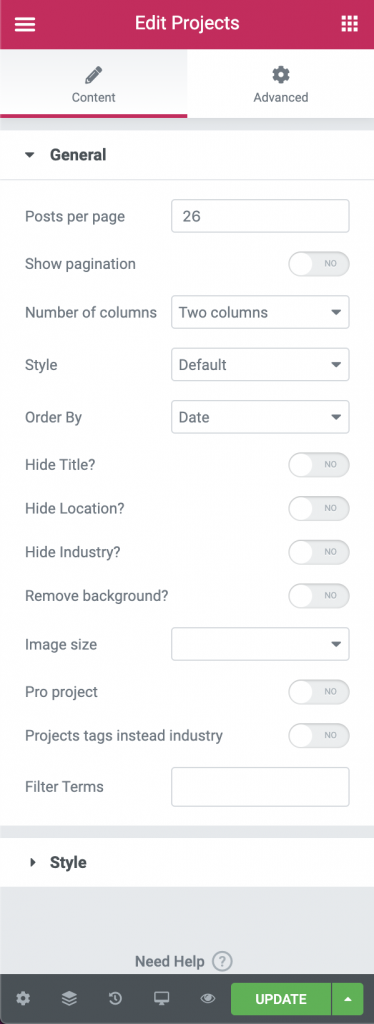
This widget contains the following options:
Content
General
- Post per page – Set the exact amount of projects displayed.
- Show pagination – Enable pagination. Pagination controls appear only if there is more than one page with projects.
- Number of columns – Set how many columns will be displayed. You can choose one of the following options: 1 Column, 2 Columns, 3 Columns, 4 Columns.
- Style – select a style for the projects.
- Default – The project items will contain featured image, title and location.
- Project list – The project items will contain featured image and title.
- Order by – Select the order in which the projects will be displayed. Options include: Start Date, Unique ID, Date, ID.
- Hide title – Hide title from the project items. The Hide title is only available when Default Style is selected for the Style option.
- Hide location – Hide location from the project items. The Hide location is only available when Default Style is selected for the Style option.
- Hide industry – Hide industry from the project items. The Hide industry is only available when Default Style is selected for the Style option.
- Remove background – Enable to remove background color for the whole block. The Remove background is only available when Default Style is selected for the Style option.
- Image size – Select the size of images to load in the project. For best image quality on all devices, choose an image size 1.5 – 2 times bigger than the size of the project column.
- Pro project – Enable to display only Pro projects.
- Projects tags instead industry – Enable to display projects tags instead of the industry.
- Filter terms – Select the terms from which the widget will display projects. This field allows multiple choices.
Style
- Category shape background – Change the industry shape background color of the project items. Select color with color picker. The Category shape background is only available when Default Style is selected for the Style option.
- Category shape color – Change the industry shape color of the project items. Select color with color picker. The Category shape color is only available when Default Style is selected for the Style option.
- Title color – Change the title color of the project items. Select color with color picker.
- Pagination text color – Change the text color of the pagination. Select color with color picker.
- Pagination background color – Change the background color of the pagination. Select color with color picker.
- Pagination hover background color – Change the hover background color of the pagination. Select color with color picker.
- Pagination active text color – Change the active text color of the pagination. Select color with color picker.
- Pagination active background color – Change the active background color of the pagination. Select color with color picker.
- Title typography – Define the title typography including font size, font family, font weight, text transform, font style, decoration, line height and letter spacing. Setup this options with typography control field.
- Address typography – Define the address typography including font size, font family, font weight, text transform, font style, decoration, line height and letter spacing. Setup this options with typography control field.
- Category typography – Define the industry typography including font size, font family, font weight, text transform, font style, decoration, line height and letter spacing. Setup this options with typography control field.
Advanced
Set the Advanced options that are applicable to this widget. Detail information about these settings possibilities you can find here.
